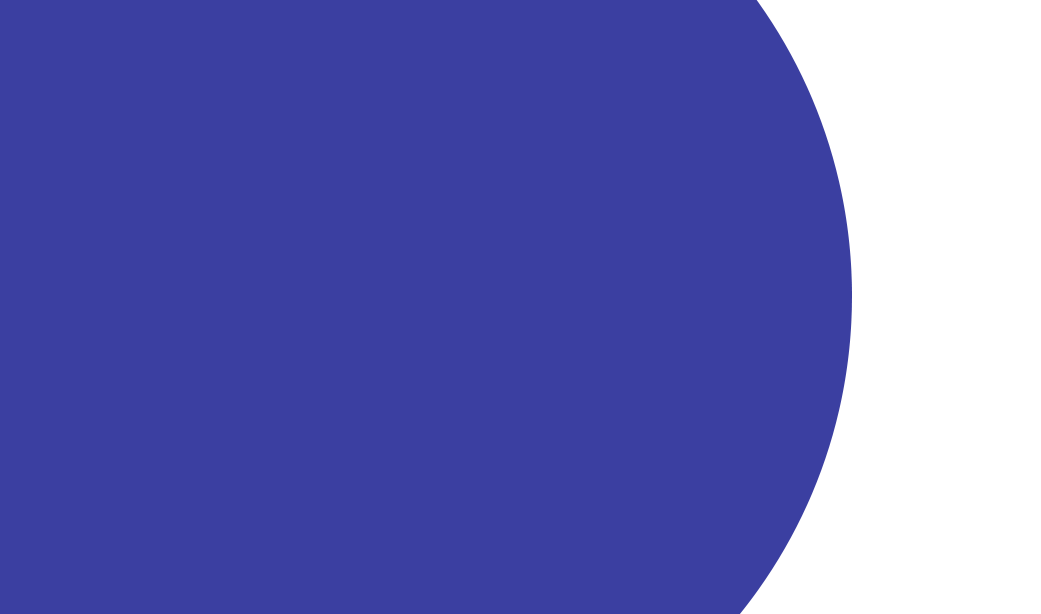
FAQs for Parents & Schools
FAQs for Parents & Schools
Here are some frequently asked questions to help you get started
FAQs for Schools
Getting started


Just contact us on 1300 11 66 37 or sales@quickcliq.com.au and we will contact you to discuss your needs.
Equipment required


All you need is access to the internet, a computer and any standard printer.
Fees & charges


Ongoing help & support


Upon sign up you are assigned an Account Manager to guide you through the onboarding process and support you throughout your journey with QuickCliQ.
QuickCliQ Support agents are also available to assist you by calling 1300 11 66 37 or emailing support@quickcliq.com.au.
Printing a canteen order


- Select MEAL ORDERS
- Select PRINT LABELS and choose
the printing method. QC label sheets is recommended - Select the date and adjust filters as required.
- Select PREVIEW + PRINT
- A pdf view of your labels will appear.
Change menu


- Go to Menu Tab
- Select product and click on Edit
- Make required change and Click Save
Adding a menu


- Go to Menu Tab
- Click on “Manage Special Events”
- Click on Add New Special Event
- Enter the Name and Date of Event and the cut-off date and time, click Submit
- Click on Products to select menu items for the event
- Select menu items by checking box in the Add to this Event column
Adding new uniform items


- Go to UNIFORMS Tab
- Click Add New Uniform
- Enter Product name and details
- Enter Sizes
- Enter Shipping Options
- Select FINISH
Editing uniform items


- Go to UNIFORMS Tab
- Locate item to edit
- Select EDIT
- Select blue edit button for area that needs editing
- Make required changes
- Select UPDATE
Cancel meal orders


- Go to Meal Order Tab
- Select Search Meal Orders
- Search appropriate date
- Find relevant order
- Click Cancel Order/Issue Refund
Manage Calendar


- Go to Calendar Tab
- Use check box to close/open days of week
- Click on individual date in calendar to close singular days
- Close days are listed on the right, click to re-open if required
Cancel uniform orders


- Go to ORDERS Tab
- Search for order
- If order is Pending, in status box change to Cancel & Refund, Select CHANGE
- If order was Completed, but funds are yet to be transferred from QuickCliQ, you will have the option to click Issue Refund.
- Once funds transferred from QuickCliQ a manual refund is required, please contact QuickCliQ Support by emailing support@quickcliq.com.au
Still have questions?
FAQs for Parents & Caregivers
How to register


- Click on Register at the top of the page
- Enter your details and click finish
- You will receive an activation email – click link provided
- You are now ready to log in to your QuickCliQ account
- Add Students/Users to your account. This could be your children (students), or yourself if you are a staff member
Can co-parents set up an account for the same student


Yes, within QuickCliQ a child can be shared between 2 separate user accounts. A child sharing request will need to be approved by the initial account holder for the child to be added to the second account holder.
Forgot password


- On the login page click link “Forgot your password”
- Enter your email address and click request password to receive a link to reset your password
Add a student


- Click on Add Student
- Complete details, ensuring you have selected the correct school or institution
- Click Next
Change student details


- Click on the STUDENT tab and apply the changes required
- Select student from the dropdown box and click UPDATE STUDENT
- You can update student details, transfer funds to the student account, add a student or smart rider card and change the students account password
Top up your account


- Click on the Add Credit button and follow the prompts,
- QuickCliQ accepts payment via Credit Card (Visa, Mastercard and Amex), PayPal or Direct Debit (Australian Bank Account)
- The processing of payments is securely completed by Ezidebit, a payment company with over 27,000 customers across Australia and New Zealand that has the highest level of PCI DSS compliance. For more information on Ezidebit click here
- Click Save to link the card to the QuickCliQ student account
Pay as you go


- Our “Pay as You Go” function means you can pay for any items at the time of ordering
- QuickCliQ accepts payment via Credit Card (Visa, Mastercard and Amex), PayPal or Direct Debit (Australian Bank Account)
- The processing of payments is securely completed by Ezidebit, a payment company with over 27,000 customers across Australia and New Zealand that has the highest level of PCI DSS compliance. For more information on Ezidebit click here
Placing an order


Meals
Select the MEAL ORDER button and follow the prompts
Uniforms
Go to the UNIFORMS tab and follow the prompts
School fundraising and events
Go to the EVENTS tab and follow the prompts
Missed cut-off time


- Meal Orders can only be submitted via QuickCliq before the cut off time specified by your canteen. Orders can be placed up to 4 weeks in advance.
- QuickCliq cannot process any orders after a canteen’s cut off time.
- For any questions about late orders please contact your canteen directly.
Order/Items incorrect or not received


- If your order was incorrect or missing please login to your account and select ORDERS.
- Locate the order and select ENQUIRE to lodge an enquiry to your canteen.
- Your canteen will respond accordingly
Cancelling orders


- Before cut-off time: Login to your account and select ACTIVE/CANCEL ORDERS. Locate your order and select CANCEL on the right-hand side of the order (you may need to scroll across to see the cancel link).
- After cut-off time: Contact your canteen directly. Cancelling orders after cut-off time will be at the canteen’s discretion
- PLEASE NOTE: booking fees for all orders are non-refundable
- Please click here for the QuickCliq refund policy.
Redeem voucher


- Create Meal Order as above
- In the Confirm Meal Order Section enter the voucher number
- Click pay and place order to complete order as usual (please note no change is given if full amount of voucher is not used).
Order Fee explained


The order fee is charged on every order placed through QuickCliQ. This fee is in addition to the cost of the ordered item and is charged at the time of each individual purchase (per order per break).
The order fee is charged to allow us to continue to support parents and canteen managers and to provide a high level of customer service. Upon signing up, you agree to this fee, as outlined in the QuickCliQ Terms and Conditions. We are proud to say we are still one of the cheapest solutions in the market.
The order fee is charged to allow us to continue to support parents and canteen managers and to provide a high level of customer service. Upon signing up, you agree to this fee, as outlined in the QuickCliQ Terms and Conditions. We are proud to say we are still one of the cheapest solutions in the market.
Credit refund


- Click on the PROFILE tab
- Navigate to box entitled Account Balance Refund and Close Account
- Select Refund Request to obtain a refund of any existing credit left on the account
- Please click here for the QuickCliq refund policy.
Cancelling account


- Click on the PROFILE tab
- Navigate to box entitled Account Balance Refund and Close Account
- Select Close Account – this action will also request a refund of any existing credit left on the account
How do I order for multiple children with a single order?


- Click on Register at the top of the page
- Enter your details and click finish.
- You will receive an activation email – click link provided.
- You are now ready to log in to your QuickCliQ account.
- Add Students/Users to your account. This could be your children (students), or yourself if you are a staff member.
Can I order meals for all my children at once?


Absolutely! Our Single Canteen Order feature lets you order meals for all your children in one transaction, saving you time and effort.
Can I choose different menu items for each child?


Yes! You have the flexibility to make separate meal choices for each child individually, ensuring their preferences and dietary needs are met.
How do I know the cost breakdown for each child's order?


It's easy! The system provides a transparent cost breakdown for each child and date, empowering you to manage expenses effectively.
Please note that the Order Fee is applied to each order, per child, per date, per break.
Please note that the Order Fee is applied to each order, per child, per date, per break.
Can I still place separate orders if needed?


Of course! While the Single Canteen Order streamlines the process, you can still place individual orders if required for specific circumstances or preferences.
If one of my children attends a different school from the other’s, can I still include them in the same single order?


Sadly no, you will only be able to include children in the same order if they all go to the same school. For the child that attends a different school (providing that their school uses QuickCliQ), you will need to make separate orders.

